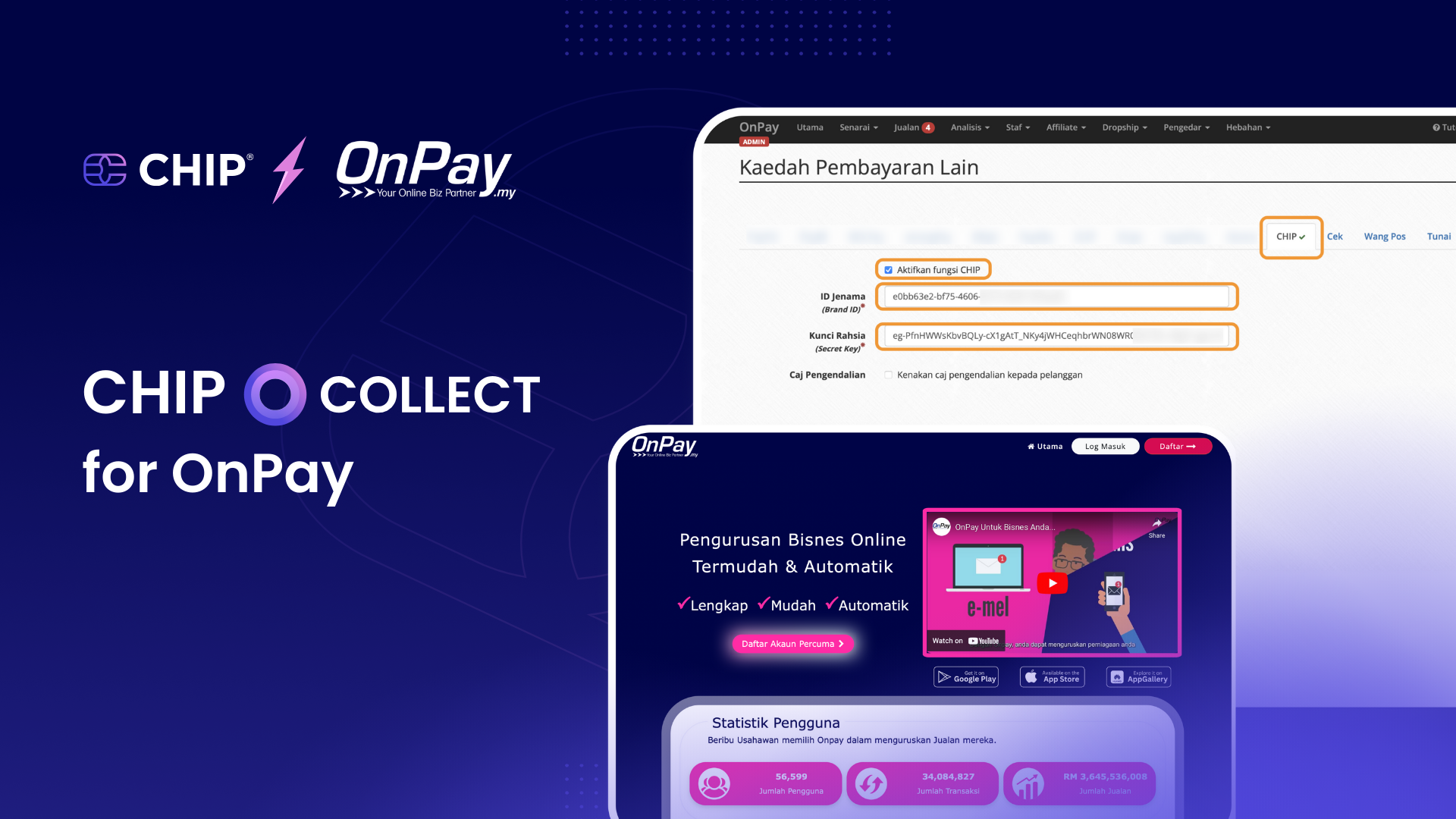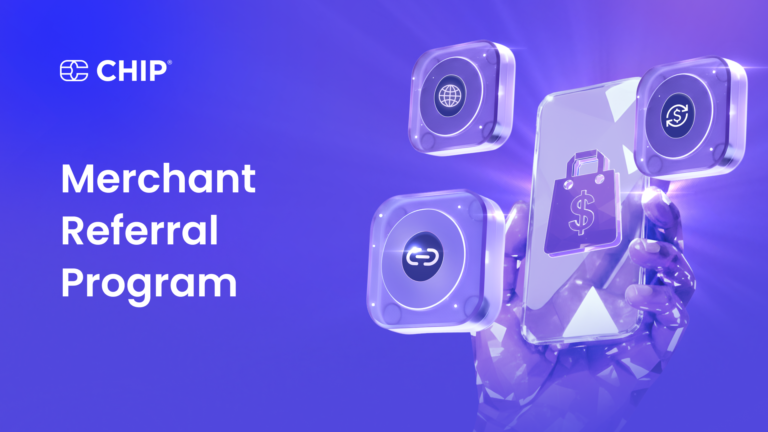OnPay is designed to streamline e-commerce operations by offering customizable sales pages that not only enhance your online presence but also include built-in affiliate management tools.
With a focus on automation and ease of use, OnPay supports essential features like SEO optimization, custom domain integration, and comprehensive sales reporting—giving business owners more control over their sales process.
In this article, we’ll guide you step-by-step through the process of integrating CHIP Collect with your OnPay account, enabling a seamless payment experience for your e-commerce sales pages.
This integration will further empower you to optimize your sales and streamline business operations.
Prerequisites
Before you begin, make sure you have the following:
- A CHIP Collect merchant account
- An OnPay account
1. Installation Process
To start the installation process, log in to your CHIP Merchant Portal via www.chip-in.asia. Once logged in, navigate to the Developers tab and ensure that the ‘View test data’ option is deactivated, which will be indicated by the switch being grey. Next, go to the Brands section and tap on the generated ID to copy your Brand ID.
In the Keys section, click on ‘+ New live key’ and enter ‘OnPay Key’ in the Key Title field. Once the key is generated, tap on it to copy the Live Key. If you need to use test keys, you can activate test mode by toggling the ‘Viewing test data’ option and follow the same process to create and copy the Test Key.
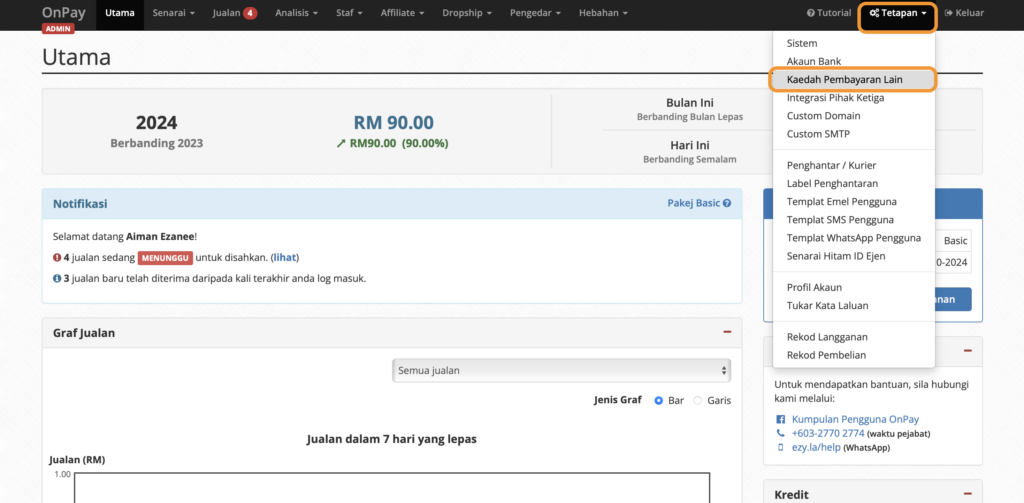
After gathering the necessary keys from the CHIP portal, log in to your OnPay dashboard via https://onpay.my. On the menu bar, navigate to Tetapan >> Kaedah Pembayaran Lain. Here, locate CHIP and enable it by ticking ‘Aktifkan fungsi CHIP’.
Then, paste the Brand ID obtained from your CHIP Merchant Portal into the corresponding field, followed by pasting the Live Key into the Secret Key field. Finally, click Simpan to save your changes.
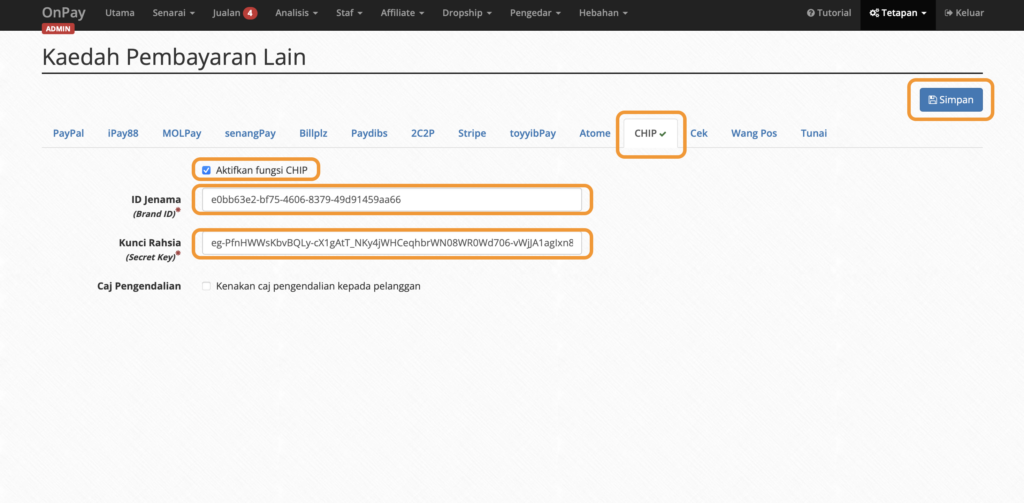
2. Configuration Process
To configure your payment options, first, access your form editor in OnPay by going to Senarai >> Borang. For each form that requires updating, click on the update icon to open the form editor.
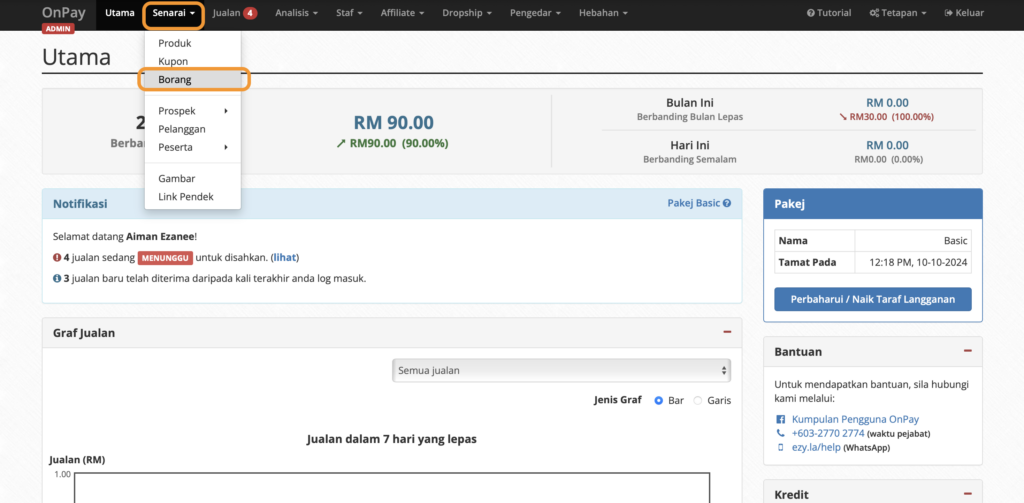
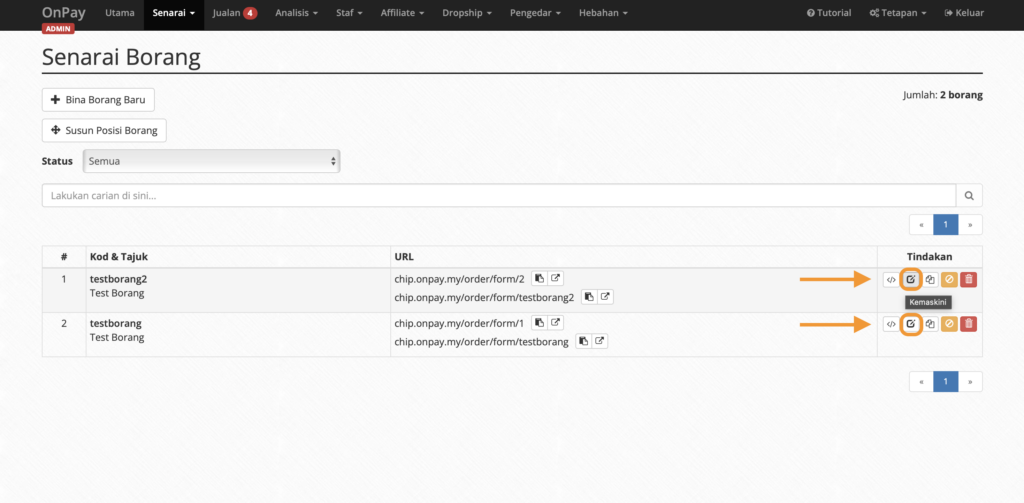
In the Kemaskini Borang section, locate the Pembayaran settings. Make sure to tick the option ‘Ya, jadikan kaedah pembayaran pertama sebagai default’ to set your primary payment method. Scroll down further and tick the checkbox next to ‘CHIP’ under Kaedah Pembayaran Lain.
Once all modifications are complete, click Simpan Borang to save your changes.
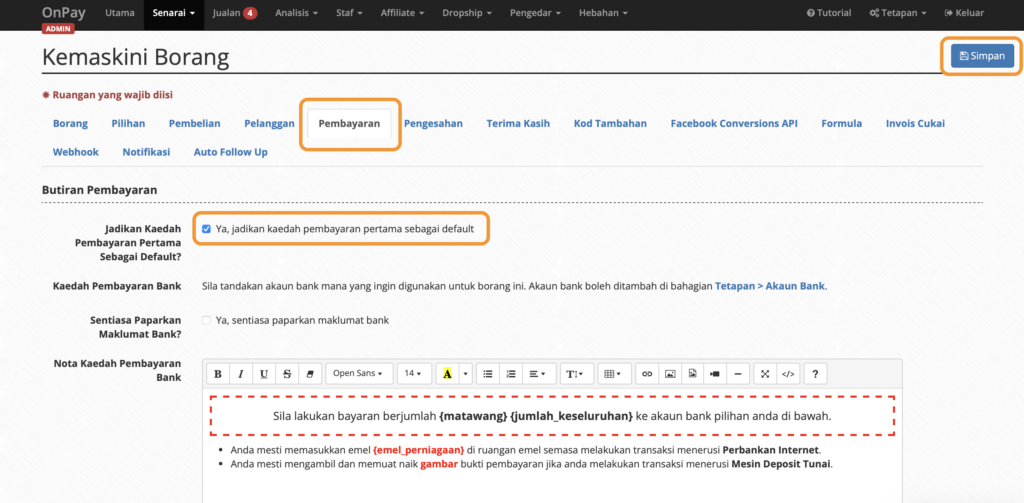
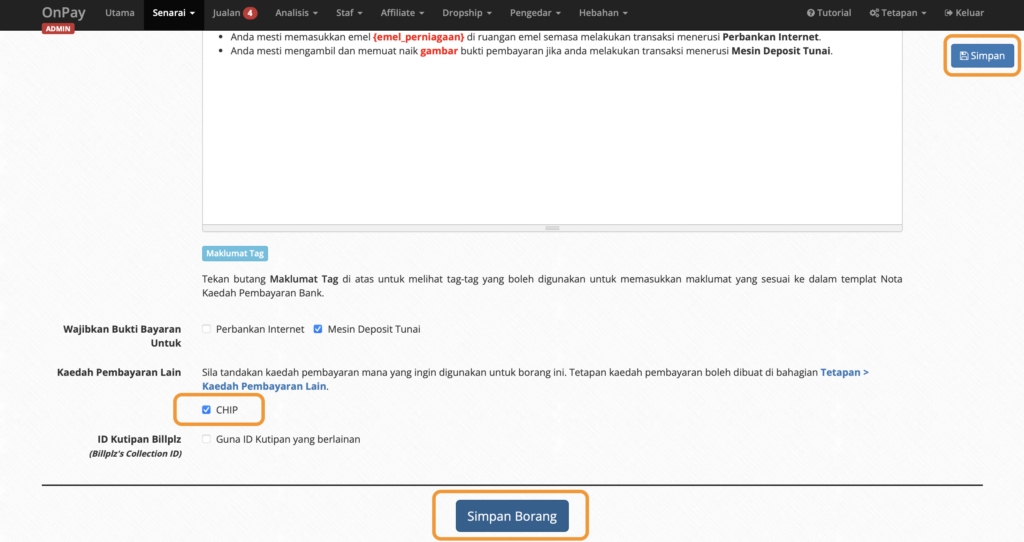
3. Integration Complete
With the installation and configuration processes complete, your OnPay account is now successfully integrated with CHIP Collect. You can make a test purchase to ensure everything is working properly and check the transaction status under the Feed section of your CHIP Merchant Portal.
Recommended related topic
Read: CHIP Collect – CHIP for EasyStore: getting started
We’re always open to content contributions from our community. Join our Facebook Group and share your work or topic ideas to potentially be featured on our blog.
Don’t forget to like and follow us on our social media platforms if you haven’t yet. You can find us on Facebook, Twitter, Instagram, and LinkedIn. We appreciate your support! 🙂