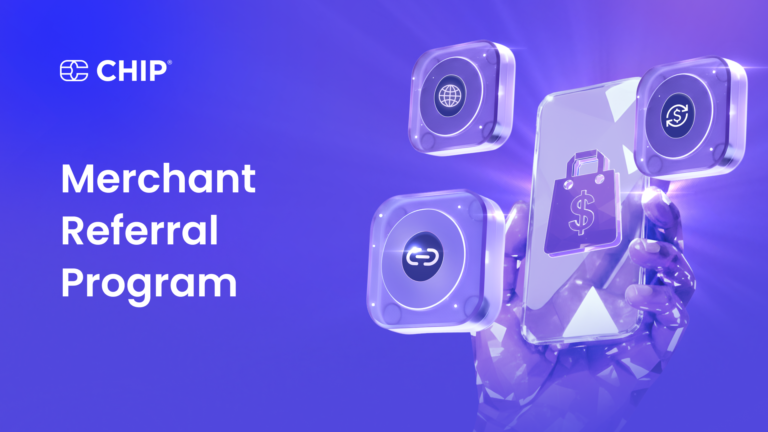Setting up a charity website to collect donations can be costly.
However, GiveWP brings down the barriers to entry for NGOs and charitable organizations by introducing a hassle-free WordPress solution to collect and manage donations.
GiveWP allows anyone with a basic knowledge of using WordPress to set up and launch a donation website almost instantly.
CHIP for GiveWP is a plugin to enable payment gateway features on GiveWP.
To enable CHIP as the payment gateway to your GiveWP installation, you need to install the CHIP for GiveWP plugin.
This article will walk you through how to accept payments with CHIP for your GiveWP-powered website.
Pre-requisite requirements
Before we dive further into installing and configuring the plugin, you need to ensure that your WordPress installation meets the following requirement:
- Self-hosted WordPress (version greater than 4.7)
- GiveWP (version greater than 2.23.0)
Once everything is ready, we can move on to the next steps.
1. Install & configure
First, on your WordPress Dashboard, go to Plugins >> Add New, and search for CHIP for GiveWP. Then, Install and activate the plugin.
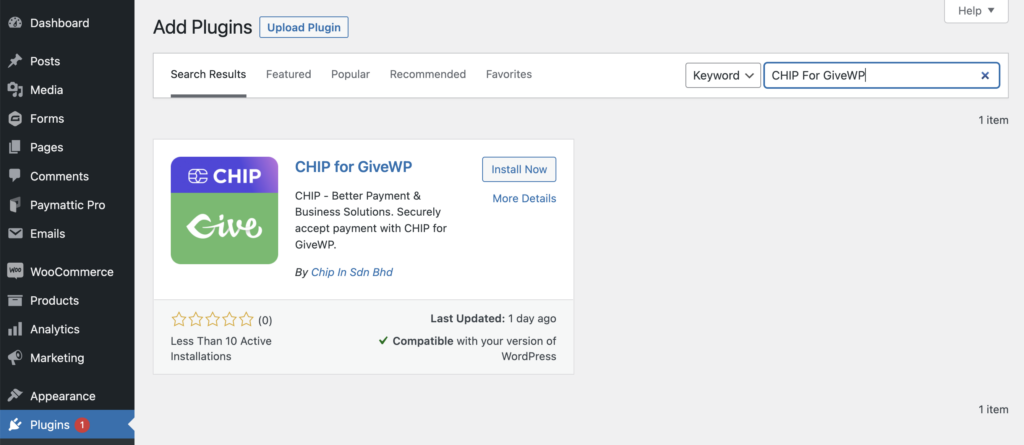
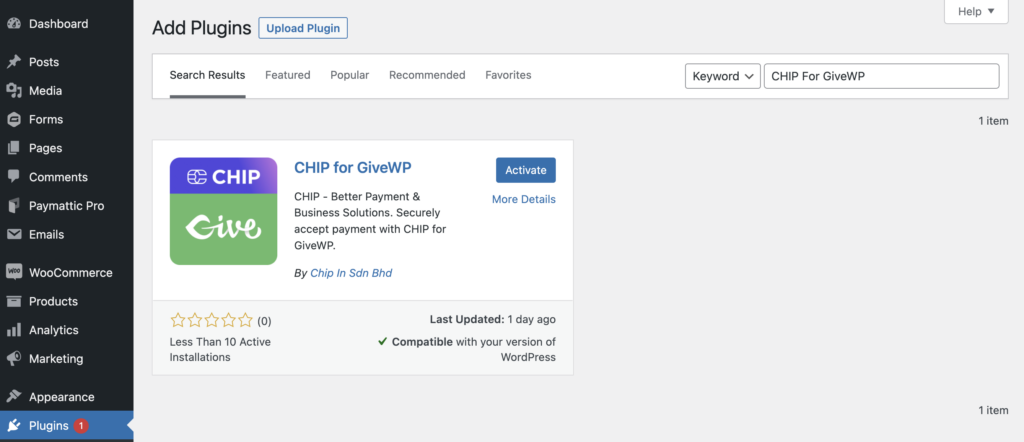
Next, go to the plugin Settings configuration to set your CHIP account Brand ID and Private Key.
Note: You can obtain the Brand ID and the Private Key from your CHIP Merchant Portal

Note: You can configure the plugin on a Global or Form basis. Global setting saves you from the hassle of inserting the same credentials for every form feed.
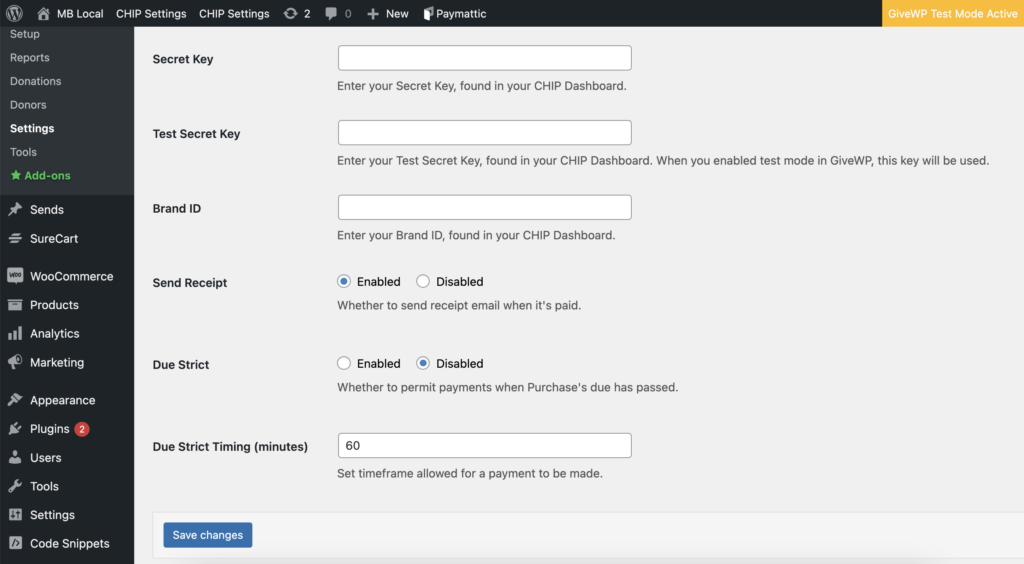
Once you configure the Brand ID and Secret Key on Global Configuration, you need to create a donation form to enable CHIP in a specific Form.
Go to Donations >> Add Form >> CHIP >> Add New.
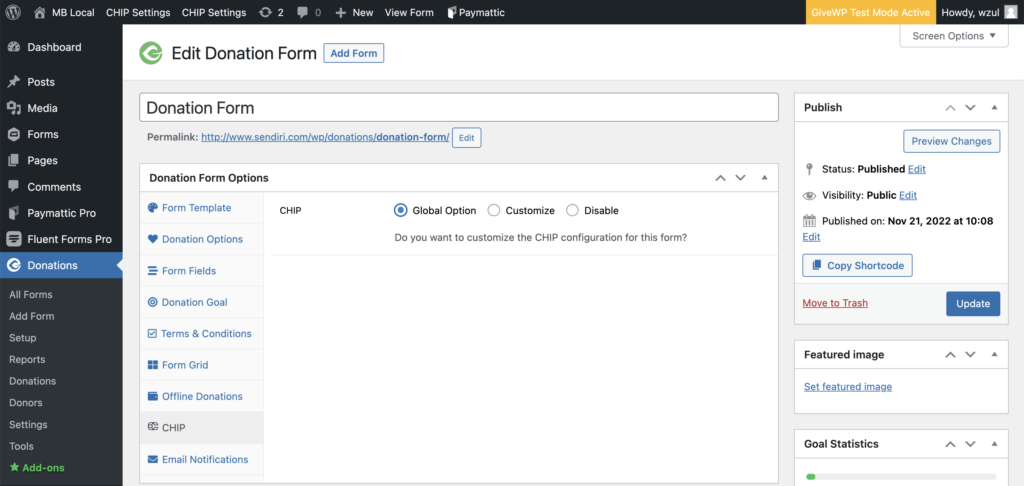
If you set the Brand ID and Secret Key at Global Configuration, you can choose the Configuration Type as Global Configuration. This configuration means you don’t have to set up the same CHIP credentials again.
Congratulations! You successfully configure the CHIP for GiveWP plugin, and your Donation Form is now ready to receive payments.
2. Test the purchasing experience
We highly advise you to test the donation and payment flows.
Note: The example flows are in a development environment using GiveWP Test Mode Active.
The flow starts with a donor filling up the required fields in the Donation Form.
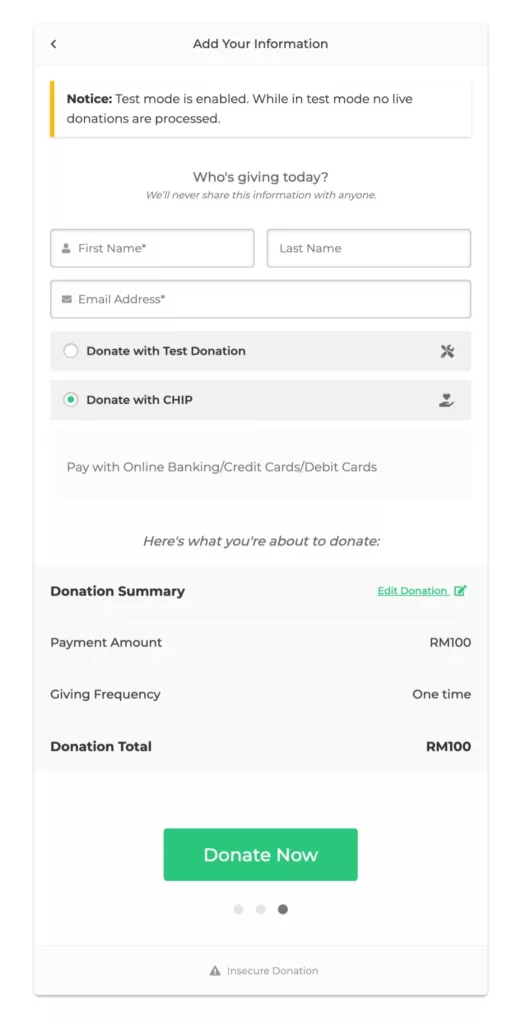
Then, submit the Form, and it will redirect the donor to the CHIP payment page. Since this is a test environment, an option to approve or reject the payment appears instead of choosing an FPX bank or inserting card details.
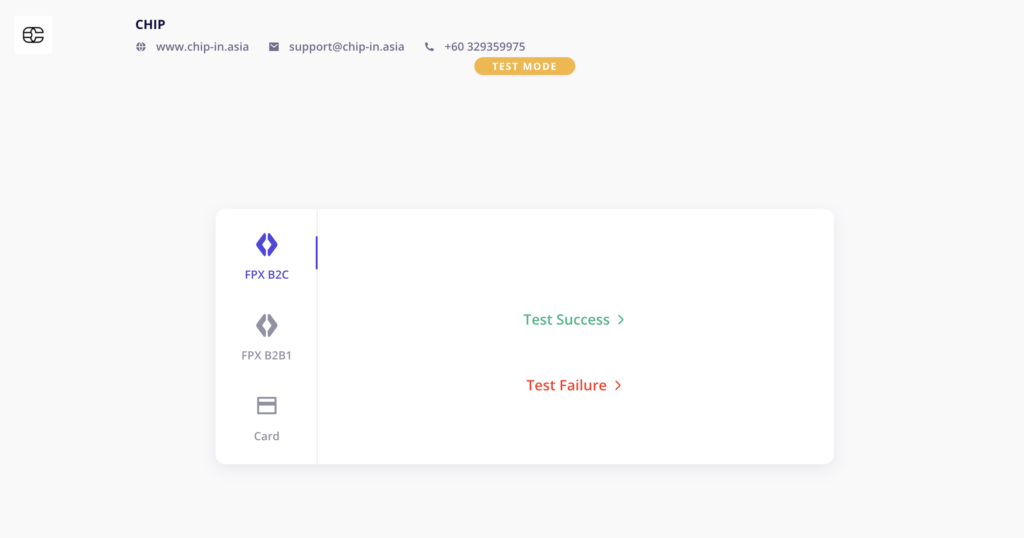
Upon successful payment, CHIP will redirect the donor back to the GiveWP site.
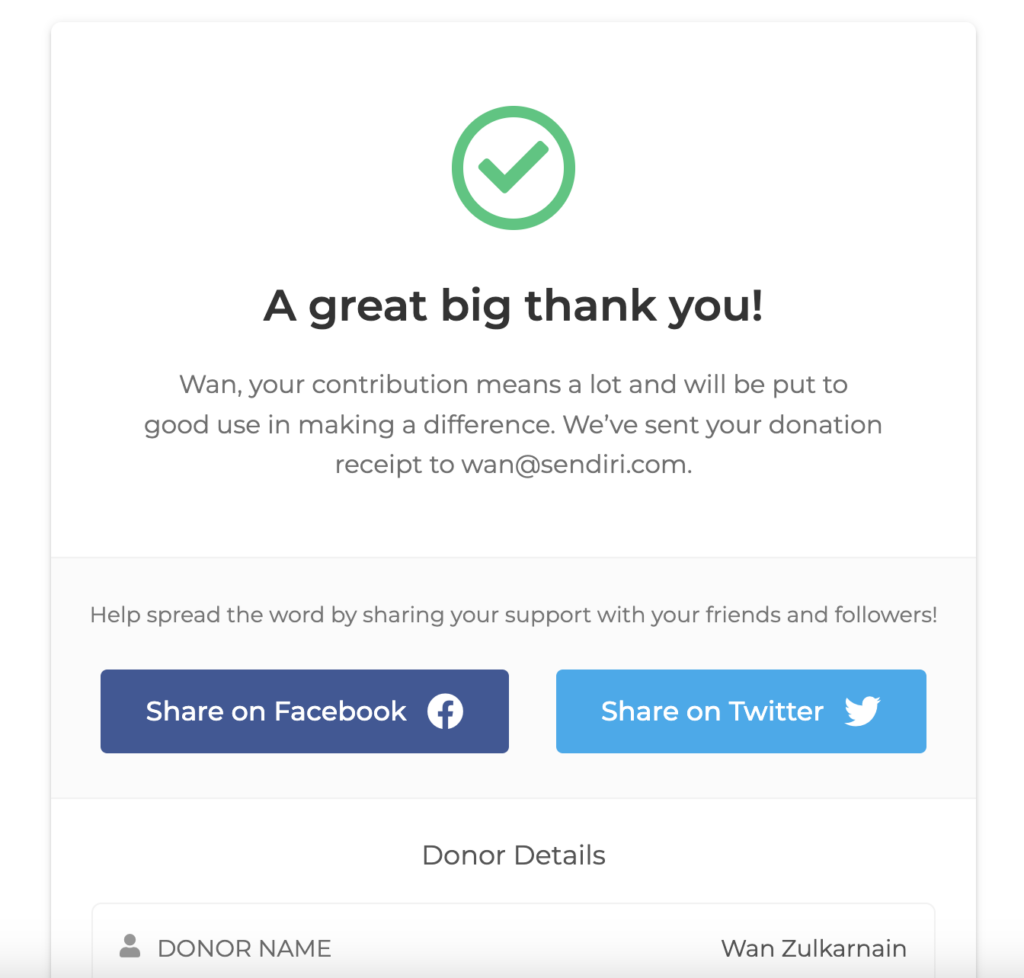
A thank you message will appear together with social media sharing buttons after the redirection.
3. Confirm the donation & test refund
Every payment made is recorded as a donations. WordPress administrator can check the submitted donations with payment status on WordPress Dashboard.
Go to WordPress Dashboard >> Donations >> Donations.
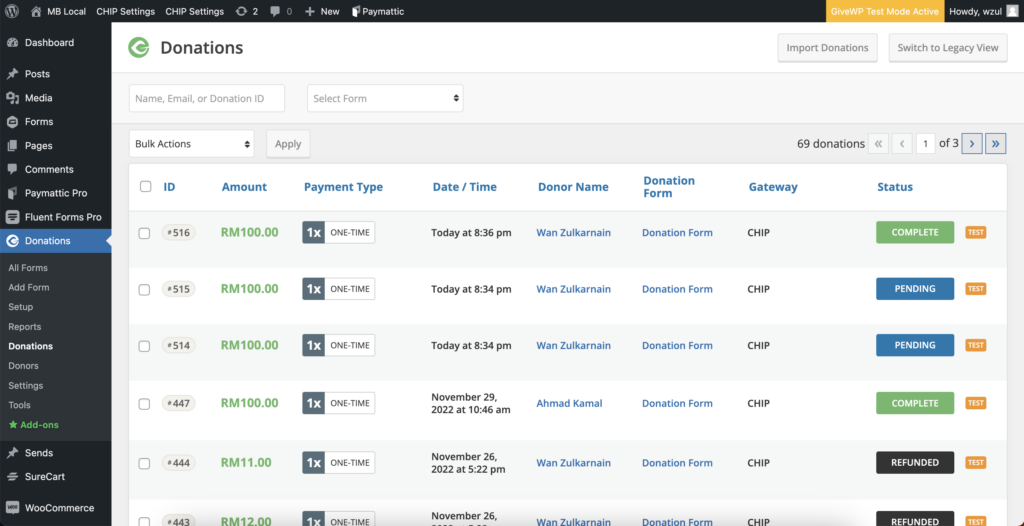
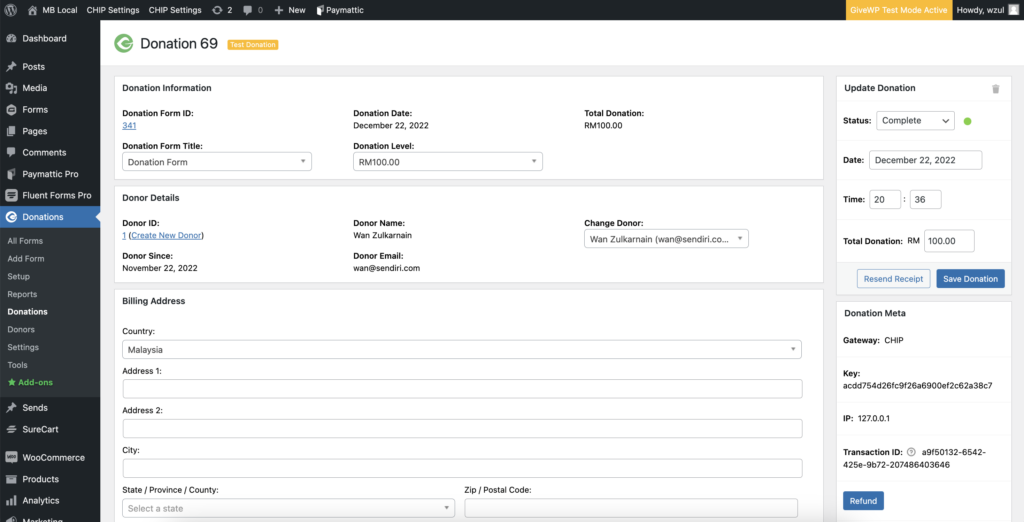
From this page, you will get the details of the donation submission.
You can also initiate refunds directly from this page. By clicking Refund, it will trigger an API to CHIP. The reversal will take place according to the CHIP refund policy.
You can find the plugin on the WordPress Plugin Repository, where you can download and view the version history. Alternatively, you can also find the download link on our API page.
Be sure to test it, and don’t forget to leave a 5-star rating on our plugins!
Recommended related topic
Read: CHIP Collect – CHIP for WooCommerce: initiate refund to customer
We’re always open to content contributions from our community. Join our Facebook Group and share your work or topic ideas to potentially be featured on our blog.
Moreover, if you have suggestions for our upcoming features, we’d love to hear them! Share your Wishlist with us.
Don’t forget to like and follow us on our social media platforms if you haven’t yet. You can find us on Facebook, Twitter, Instagram, and LinkedIn. We appreciate your support! 🙂