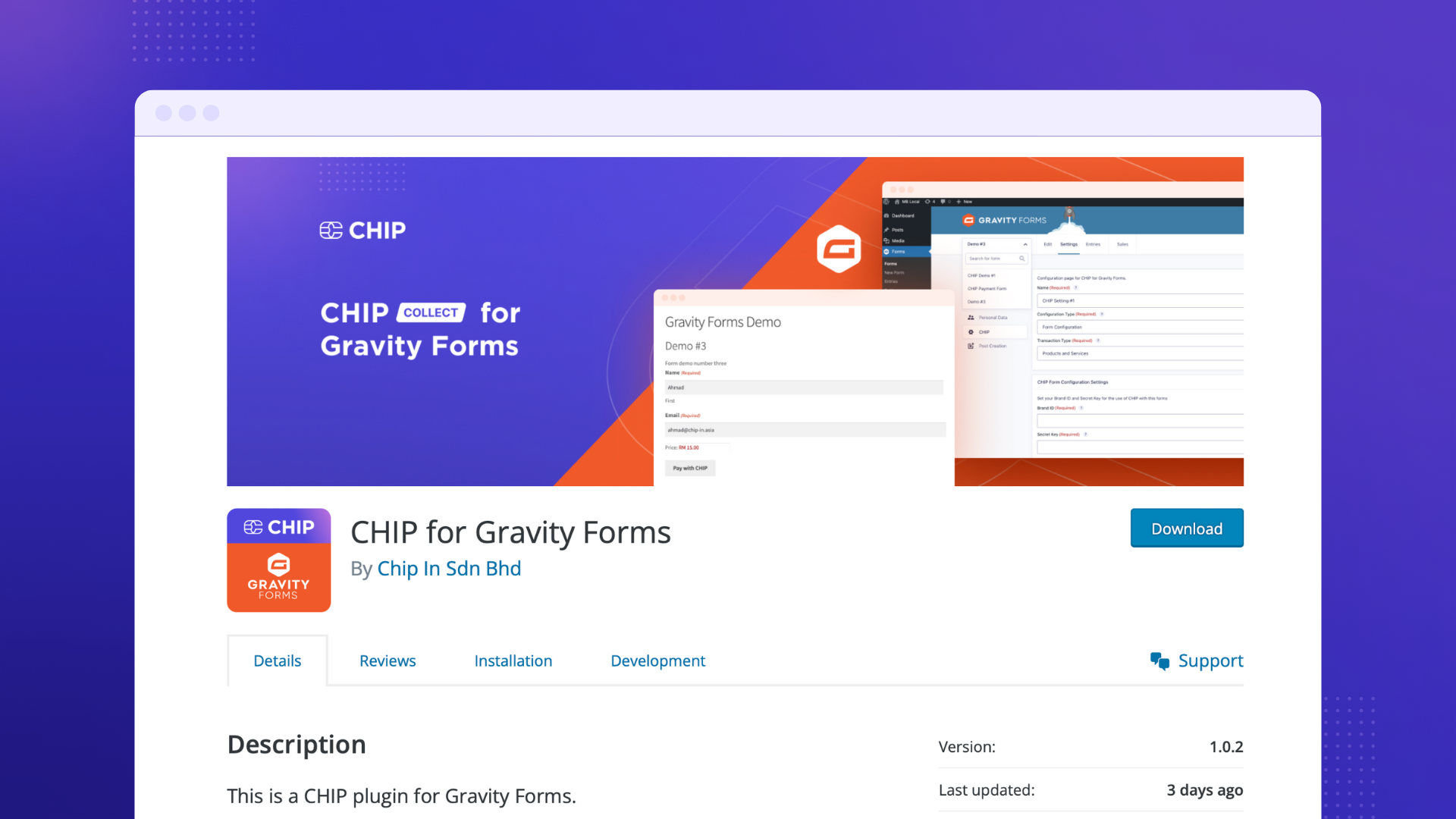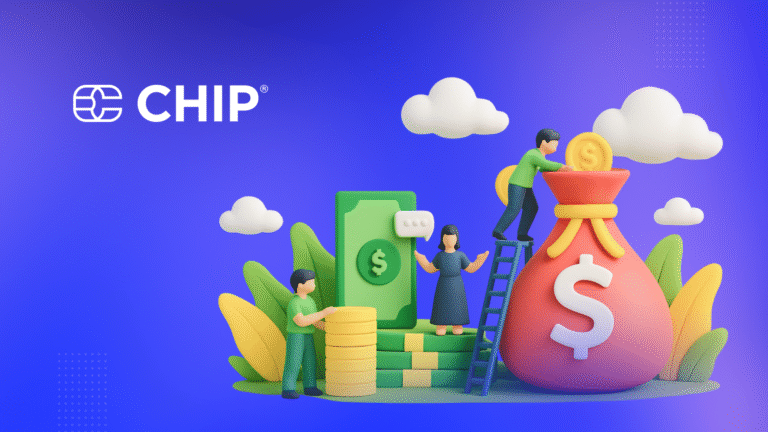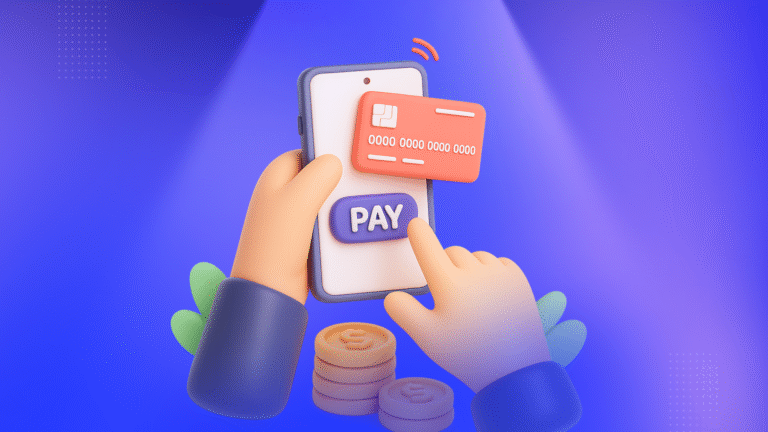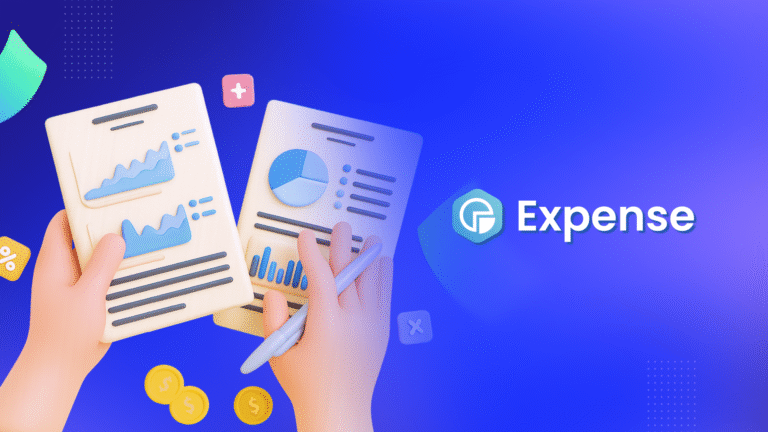Gravity Forms is one of the most popular premium WordPress plugins available.
To date, Gravity Forms has empowered at least 5 million websites across the globe.
It allows WordPress-powered website owners to build forms without much effort. And it doesn’t stop there.
Gravity Forms provide a built-in payment module to integrate with a payment gateway without requiring an external/additional e-commerce plugin.
If you want to enable CHIP as the payment gateway for your Gravity Forms-powered sites, you need to install the CHIP for Gravity Forms plugin.
This article will walk you through how to accept payment for your Gravity Forms with CHIP.
Pre-requisite requirements
Before we dive further into installing and configuring the plugin, you need to ensure that your WordPress installation meets the following requirement:
- Self-hosted WordPress (version greater than 4.7)
- Gravity Forms (version greater than 2.6.0)
Once everything is ready, we can move on to the next steps.
1. Install & configure
First, on your WordPress Dashboard, go to Plugins >> Add New, and search for CHIP for Gravity Forms. Then, Install and activate the plugin.
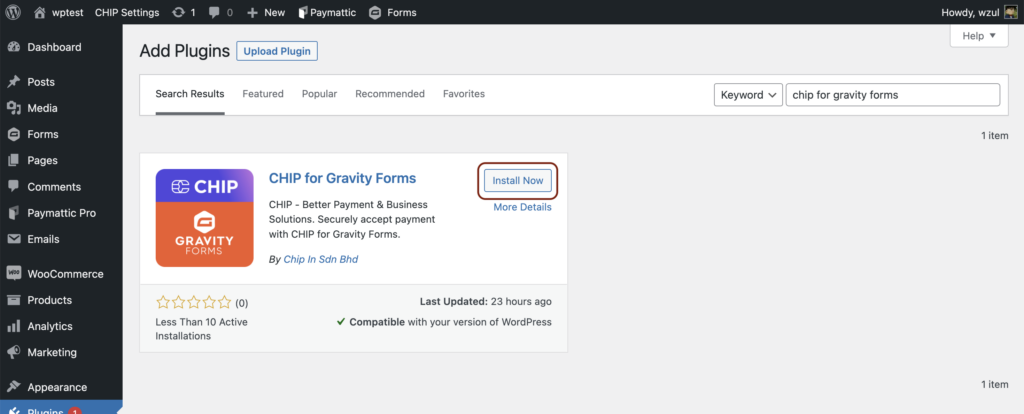
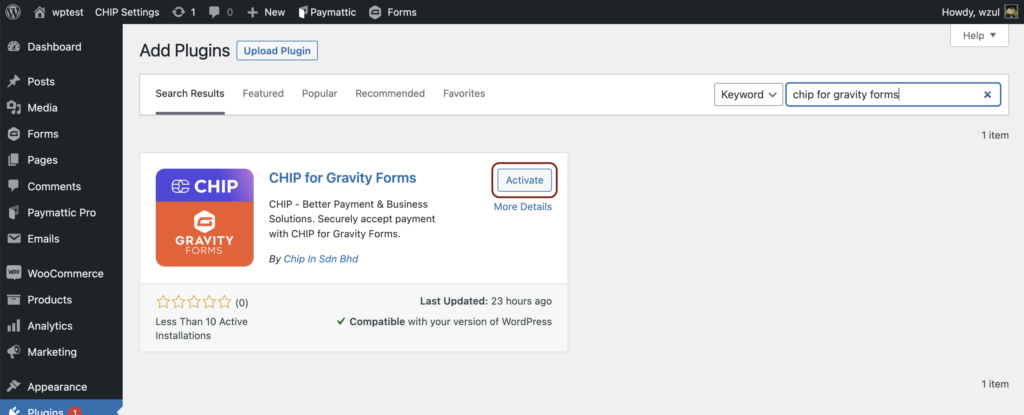
Next, go to the plugin Settings configuration to set your CHIP account Brand ID and Private Key.
Note: You can obtain the Brand ID and the Private Key from your CHIP Merchant Portal

Note: You can configure the plugin on a Global or Form basis. Global setting saves you from the hassle of inserting the same credentials for every form feed.
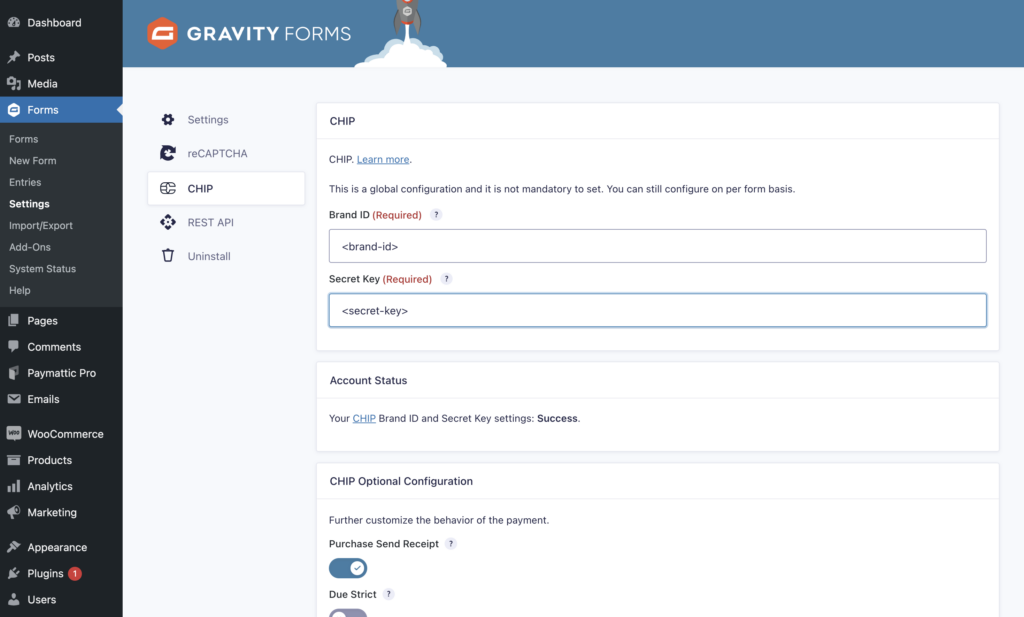
Once you configure the Brand ID and Secret Key on Global Configuration, you need to create a Feed to enable CHIP in a specific Form.
Go to Forms >> Settings >> CHIP >> Add New.
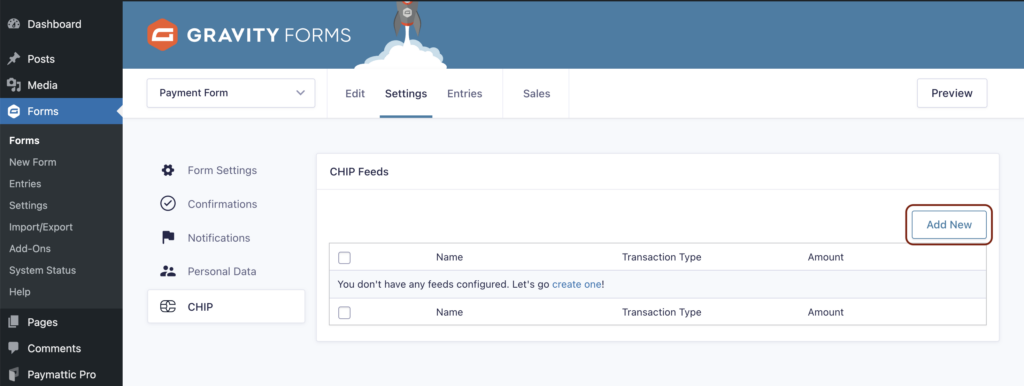
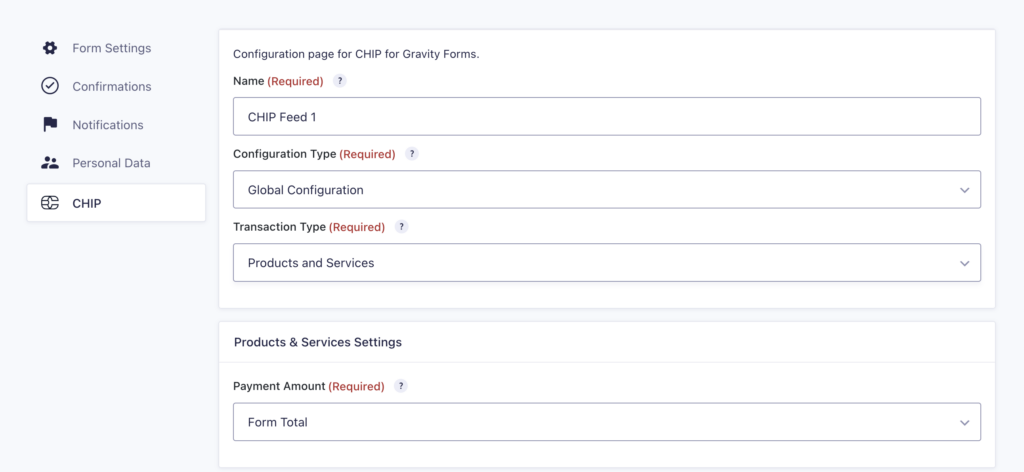
If you set the Brand ID and Secret Key at Global Configuration, you can choose the Configuration Type as Global Configuration. This configuration means you don’t have to set up the same CHIP credentials again.
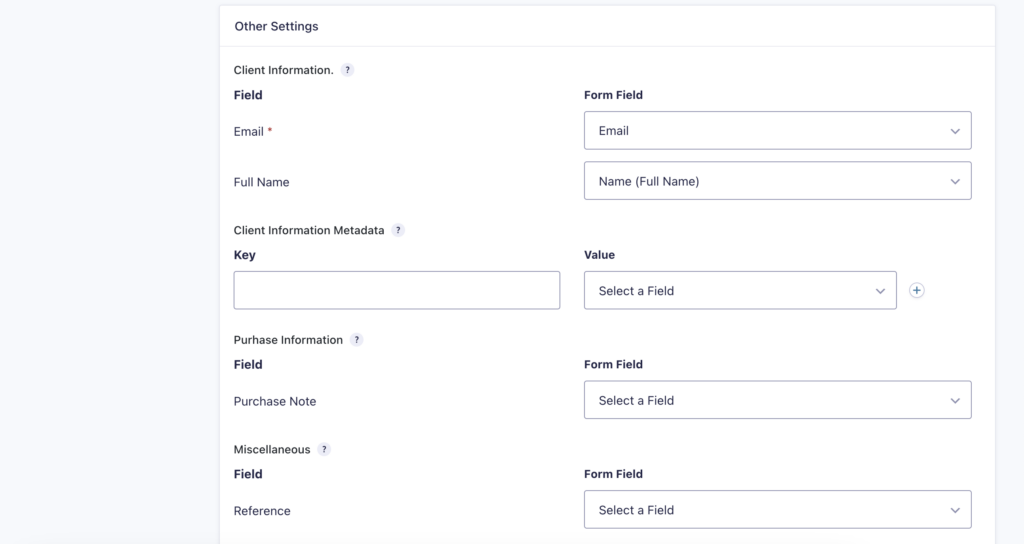
You need to ensure that the Form includes email input from the user, as it is a mandatory parameter.
Optionally, you may set the client’s Full Name. Otherwise, the user will still have to input their full name on the CHIP payment page.
Congratulations! You successfully configure the CHIP for Gravity Forms plugin, and your Form is now ready to receive payments.
2. Test the purchasing experience
We highly advise you to test the purchase and payment flows.
Note: The example flows are in a development environment where we did not set any Conditional Logic.
The flow starts with filling up the required fields in the Form.
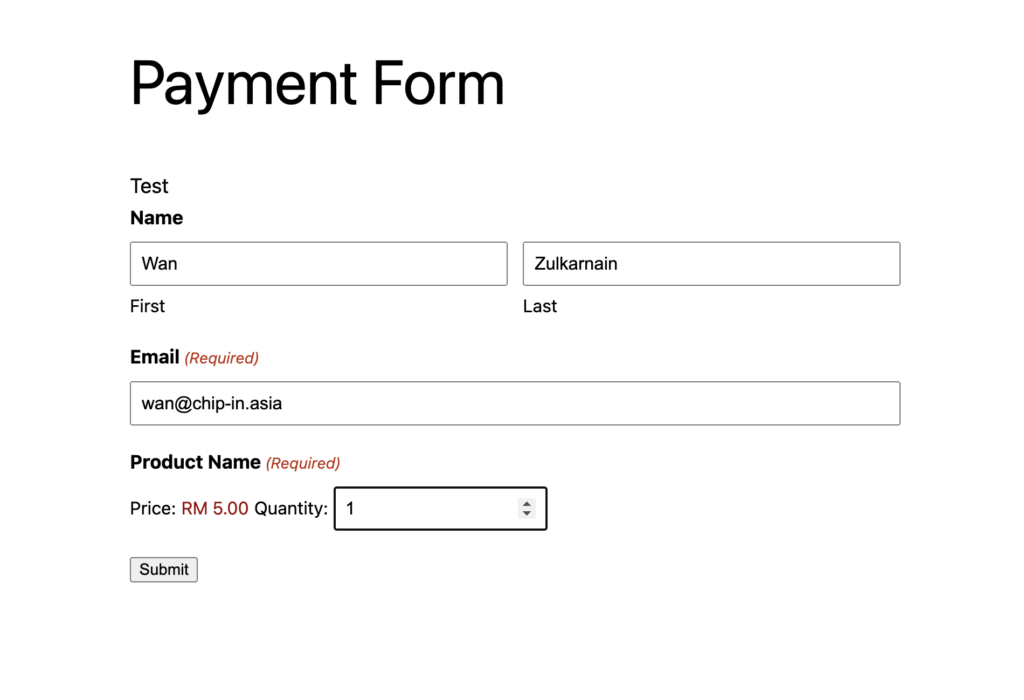
Then, submit the Form, and it will redirect the buyer to the CHIP payment page. Since this is a test environment, an option to approve or reject the payment appears instead of choosing an FPX bank or inserting card details.
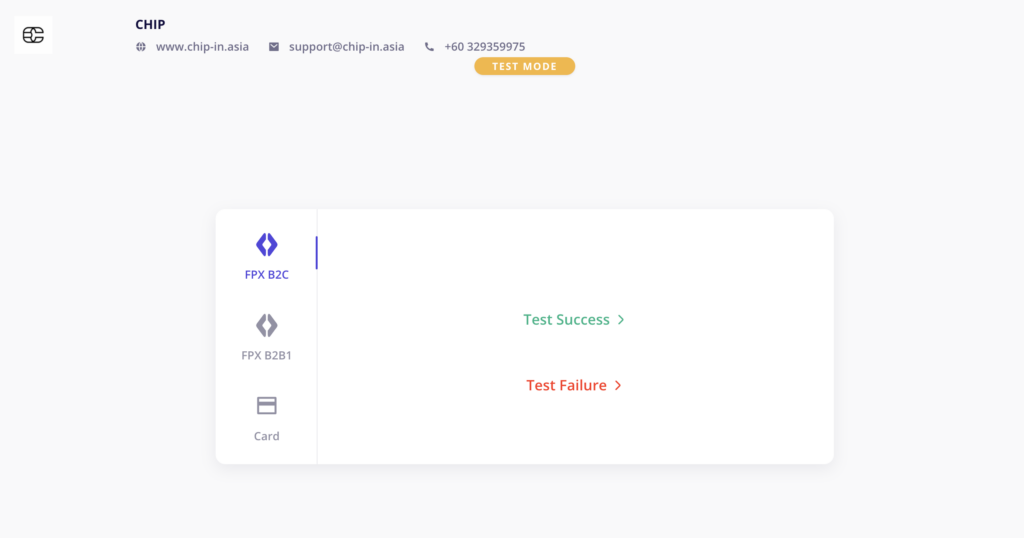
Upon successful payment, CHIP will redirect the buyer back to the Gravity Forms site.
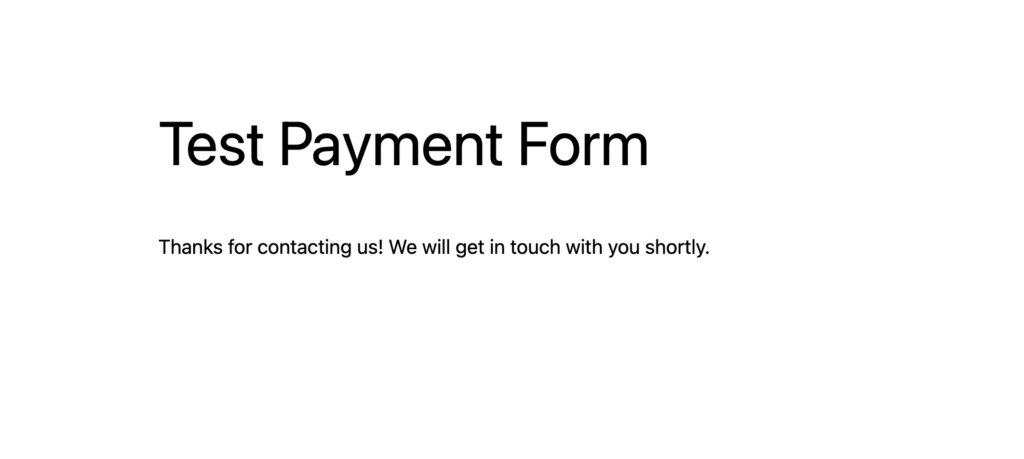
A message will appear after the redirection based on your Gravity Forms setting.
3. Confirm the purchase & test refund
Every payment made is recorded as entries. WordPress administrator can check the submitted entries with payment status on WordPress Dashboard.
Go to WordPress Dashboard >> Forms >> Entries >> View.
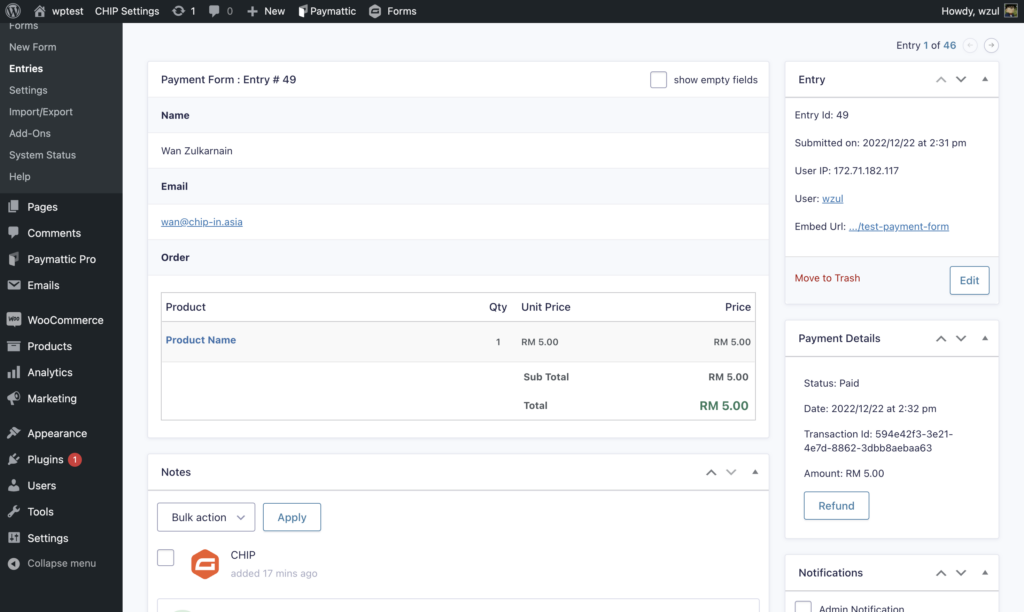
From this page, you will get the details of the entry submission.
You can also initiate refunds directly from this page. By clicking Refund, it will trigger an API to CHIP. The reversal will take place according to the CHIP refund policy.
You can find the plugin on the WordPress Plugin Repository, where you can download and view the version history. Alternatively, you can also find the download link on our API page.
Be sure to test it, and don’t forget to leave a 5-star rating on our plugins!
Recommended related topic
Read: CHIP Collect – CHIP for WooCommerce: initiate refund to customer
We’re always open to content contributions from our community. Join our Facebook Group and share your work or topic ideas to potentially be featured on our blog.
Moreover, if you have suggestions for our upcoming features, we’d love to hear them! Share your Wishlist with us.
Don’t forget to like and follow us on our social media platforms if you haven’t yet. You can find us on Facebook, Twitter, Instagram, and LinkedIn. We appreciate your support! 🙂