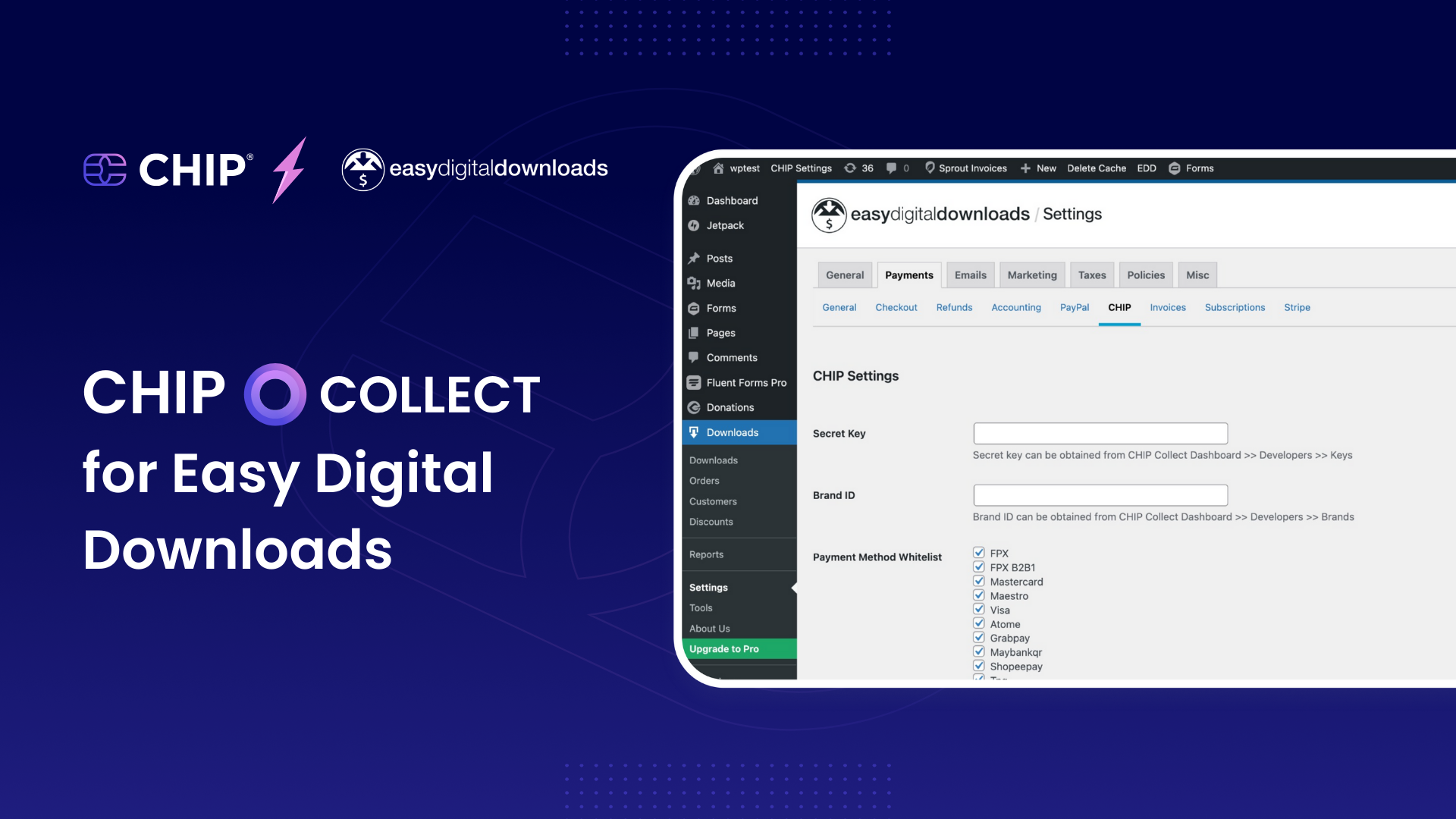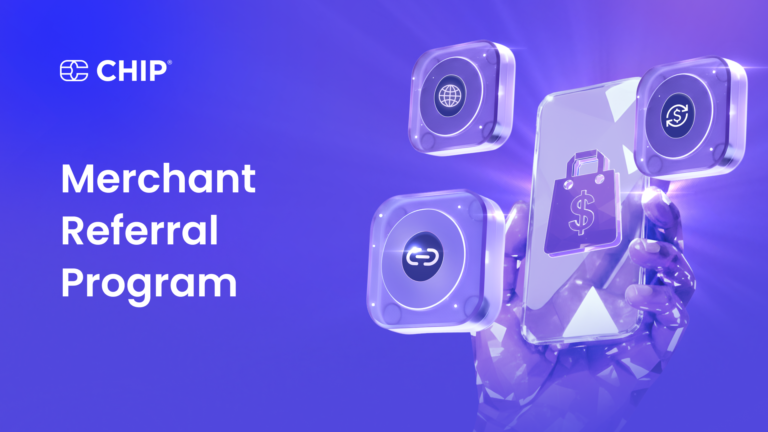Easy Digital Downloads (EDD) is a popular plugin for selling digital products on WordPress, including eBooks, PDF documents, and more.
EDD offers over 100 integrations with popular services like Mailchimp, AffiliateWP, Zapier, and CHIP. It empowers digital goods sellers with features such as a comprehensive shopping cart for e-commerce, detailed reporting, order management, and a built-in payment module for seamless payment gateway integration. Within minutes, you can have a fully-fledged online store up and running.
To enable CHIP as the payment gateway in Easy Digital Downloads, you need to install the CHIP for Easy Digital Downloads (EDD) plugin.
This article will guide you through the steps to start accepting payments for your digital products with CHIP Collect in Easy Digital Downloads.
Pre-requisite requirements
Before we dive into installing and configuring the plugin, ensure that your WordPress installation meets the following requirements:
- Self-hosted WordPress (version 4.7 or higher)
- Easy Digital Downloads (version 3.2.10 or higher)
Once these requirements are met, we can move on to the next steps.
1. Install & configure
First, download the ZIP file of the CHIP for Easy Digital Downloads plugin.
Then, on your WordPress Dashboard, navigate to Plugins >> Add New, and select Upload Plugin. Choose the ZIP file you downloaded earlier, click Install Now, and then activate the plugin.
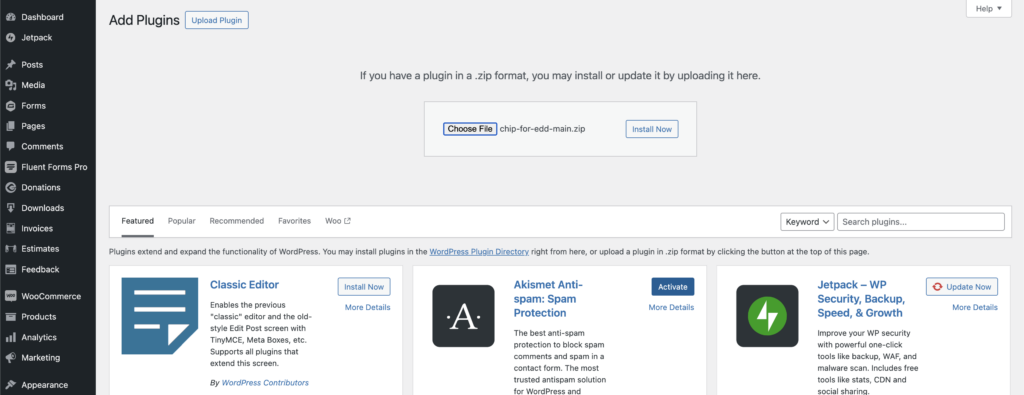
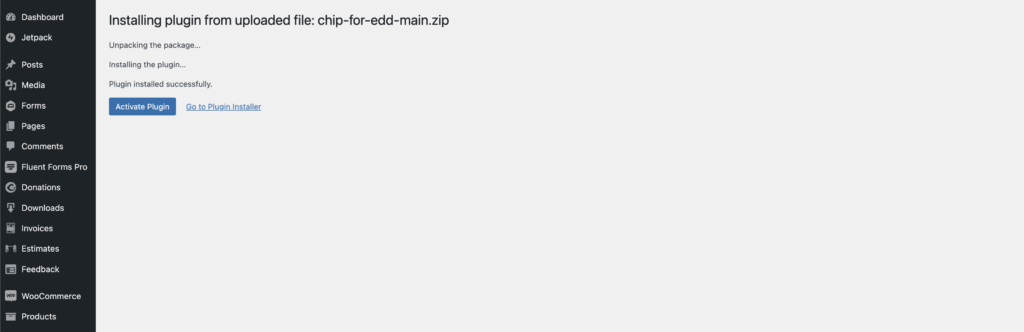
Next, configure the Secret Key and Brand ID in the CHIP Settings for Easy Digital Downloads. Ensure you use the correct secret key (either Test Secret Key or Live Secret Key).
Note: You can obtain the Brand ID and the Private Key from your CHIP Merchant Portal

Go to Downloads >> Settings >> Payments >> CHIP to configure and apply the Secret Key and Brand ID.
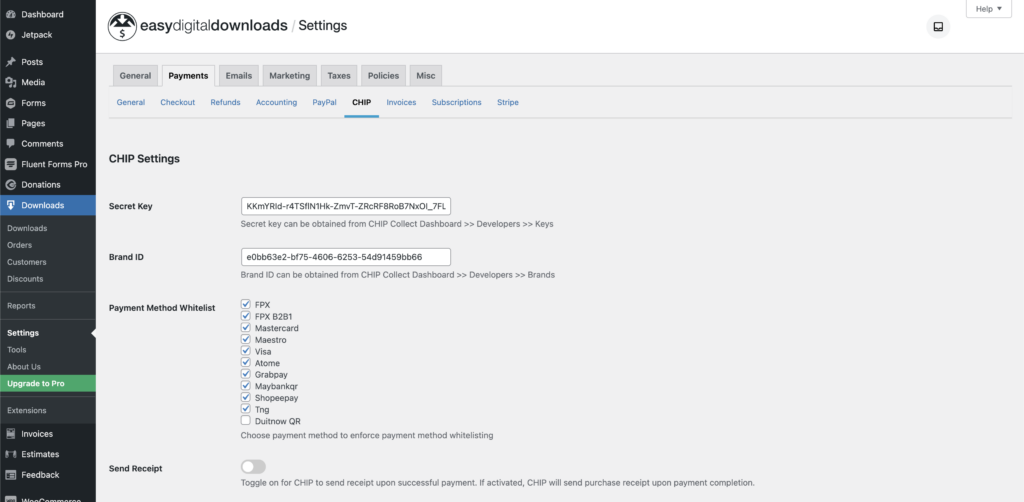
After configuring the Brand ID and Secret Key in CHIP Settings, you need to select the Payment Method Whitelist to enable the desired payment methods during the checkout process.
Note: Enable Send Receipt if you want CHIP to send a receipt upon successful payment.
Congratulations! You have successfully configured the CHIP for Easy Digital Downloads plugin, and your store is now ready to receive payments.
2. Test the purchasing experience
We highly recommend testing the purchase and payment flows to ensure everything is functioning correctly.
Note: The example flow below is conducted in a development environment where no Conditional Logic has been set.
First, navigate to Downloads >> Settings >> Payments >> General. Enable Test Mode, select CHIP as the Active Gateway, and choose CHIP as the Default Payment Gateway. Then, click Save Changes.
The flow starts with adding a digital product to the cart and proceeding with the checkout process.
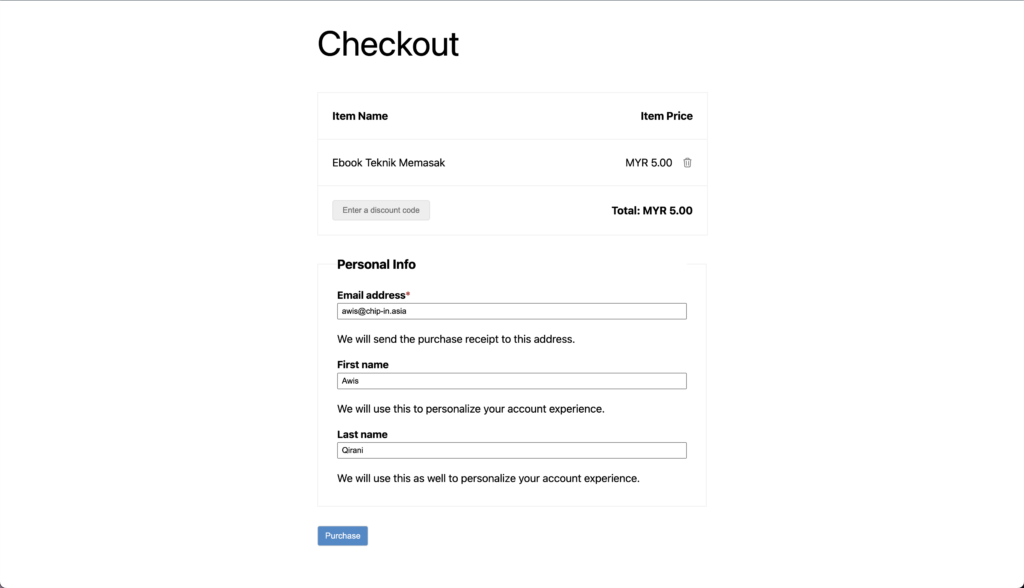
After the purchase is submitted, the buyer will be redirected to the CHIP payment page. In the test environment, an option to approve or reject the payment will appear instead of choosing an FPX bank.
The list of Payment Methods will be displayed on the CHIP payment page based on the Payment Method Whitelist selected during the setup process.
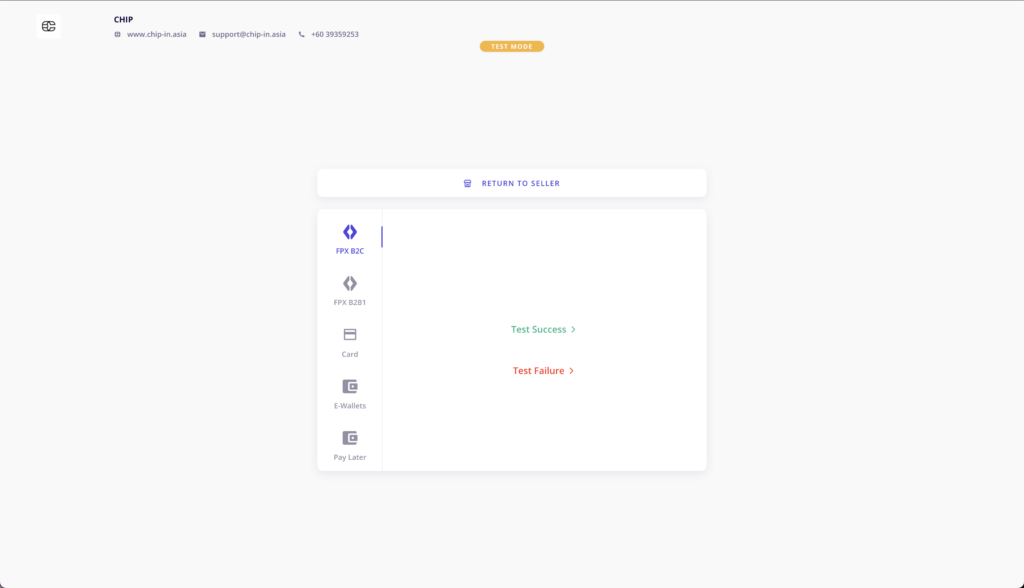
Upon successful payment, CHIP will redirect back to the Easy Digital Downloads receipt page.
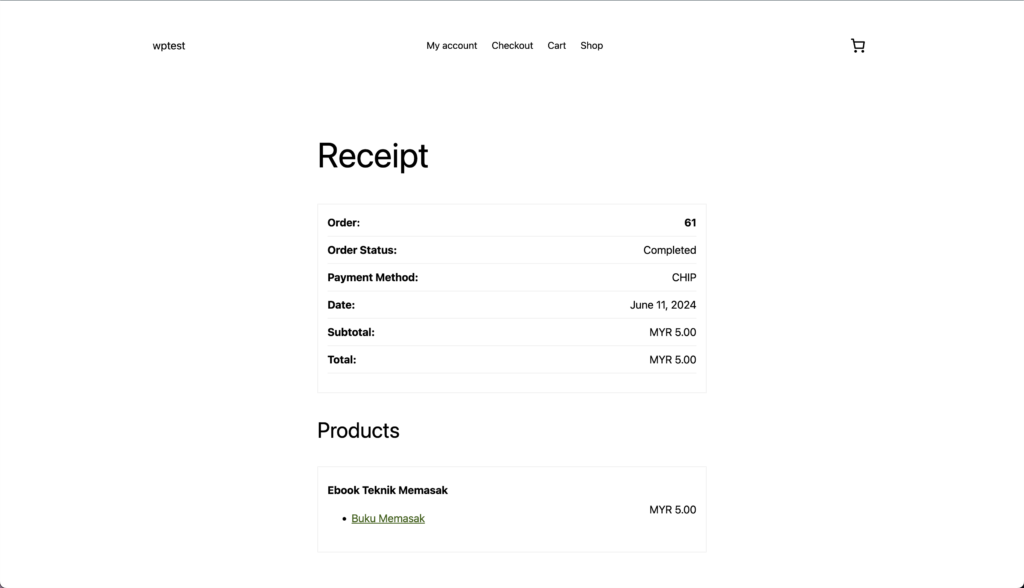
If the checkout process fails, CHIP will redirect to the failed page.
3. Confirm the purchase
Every payment made is recorded as an order. The WordPress administrator can check the submitted orders and their payment status on the WordPress Dashboard.
To view the orders, navigate to WordPress Dashboard >> Downloads >> Orders and click on the Order Number.
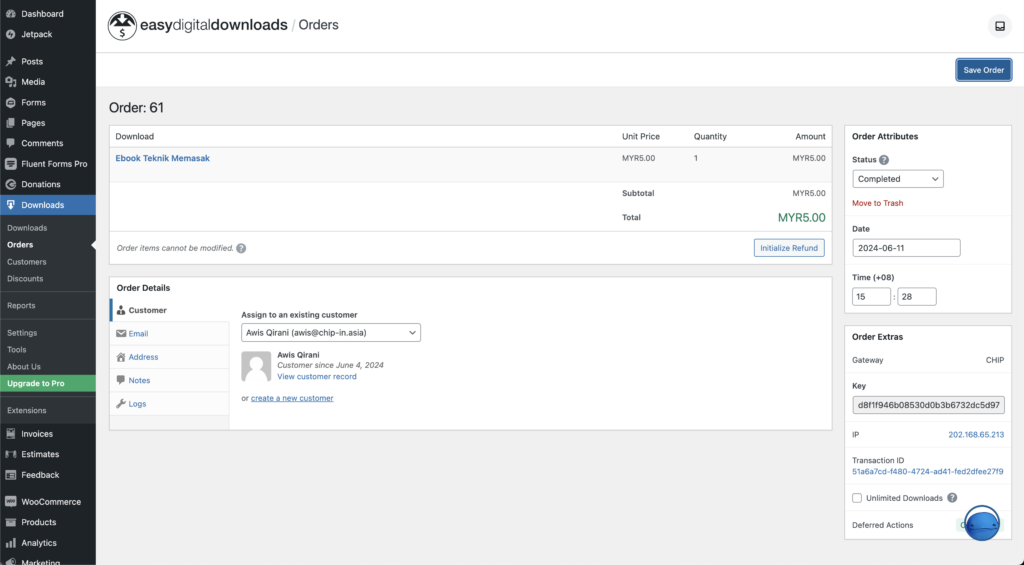
On this page, you will find the details of the order and transaction information.
You can find the CHIP for Easy Digital Downloads plugin on the CHIP GitHub Repository, where you can download it and view the version history. Alternatively, you can also find the download link on our API page.
Recommended related topic
Read: FPX Response Codes: A Guide for CHIP Merchants
We’re always open to content contributions from our community. Join our Facebook Group and share your work or topic ideas to potentially be featured on our blog.
Don’t forget to like and follow us on our social media platforms if you haven’t yet. You can find us on Facebook, Twitter, Instagram, and LinkedIn. We appreciate your support! 🙂